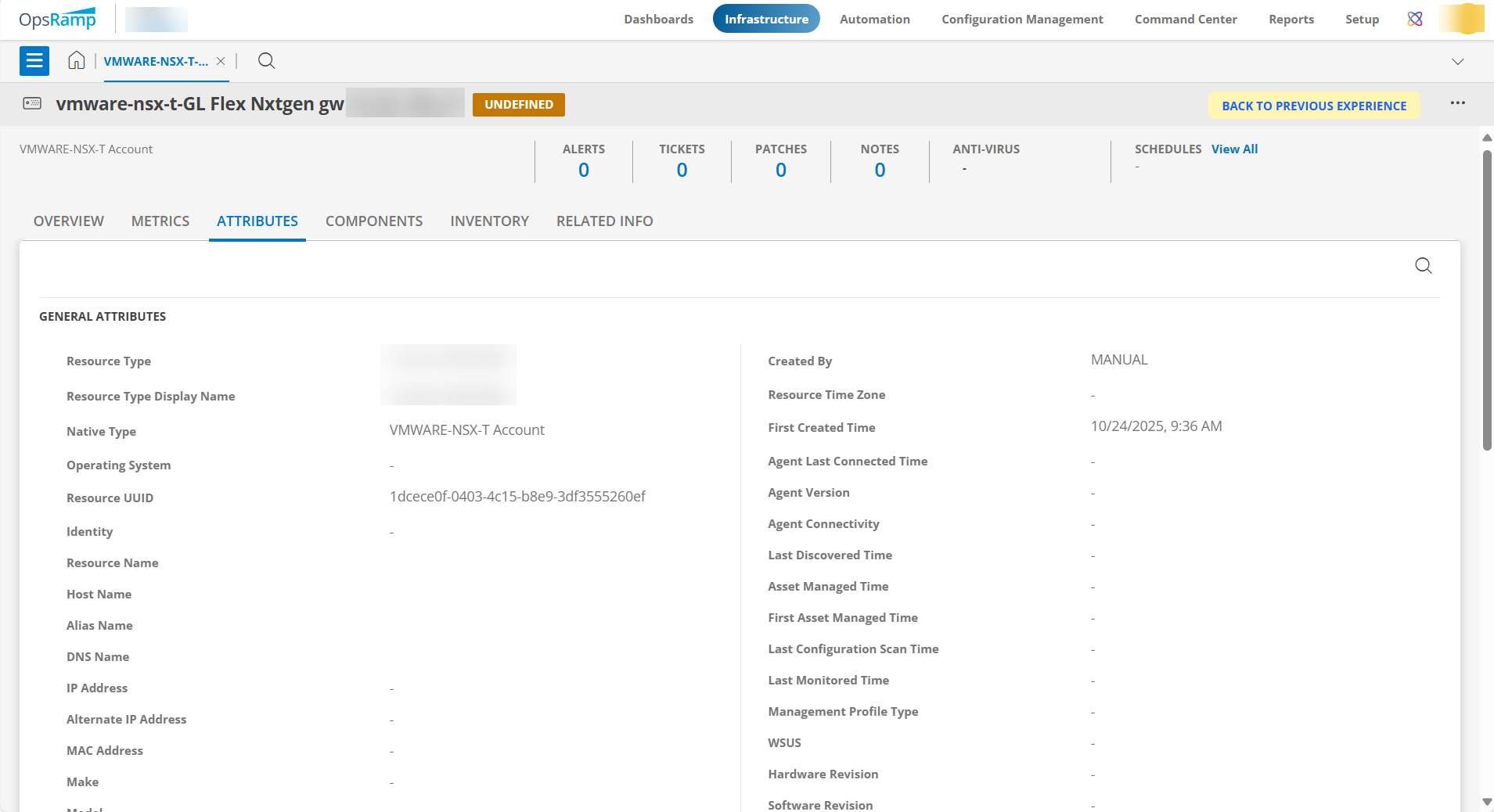Prerequisites
Before configuring the integration, verify that your environment meets the following requirements for gateway versions, credentials, and connectivity:
- OpsRamp Classic Gateway (Linux) version 14.0.0 or later.
- OpsRamp NextGen Gateway version 14.0.0 or later.
- Note: OpsRamp recommends using the latest Gateway version for full coverage of recent bug fixes and enhancements.
- Provide VMware NSX-T REST API credentials with minimum read-only privileges to fetch data from the end device.
- Ensure that the IP address or host name, port, and credentials are valid and accessible.
- Verify network connectivity from the gateway by using the following command: ``ping <IP Address/Host Name>`
- Check port accessibility by using the follwing command:
elnet <IP Address/Host Name> <Port>
Configure the VMware NSX-T
- From All Clients, select a client.
- Navigate to Setup > Account.
- Select the Integrations tab.
- The Installed Integrations page, where all the installed integrations are displayed. Click + ADD on the Installed Integrations page.
- If you do not have any installed applications, you will be navigated to the Available Integrations page. The Available Integrations page displays all the available applications along with the newly created application with the version.
Note: Search for the application using the search option available. Alternatively, use the All Categories option to search. - Click ADD in the VMware NSX-T application.
Note: Select the version from the drop down menu. - In the Configurations page, click + ADD. The Add Configuration page appears.
- Enter the following BASIC INFORMATION:

| Functionality | Description | Field Type |
|---|---|---|
| Name | Enter the name for the configuration. | String |
| NSX-T Manager IP Address | IP address of the target. Note: This IP address is accessible from Gateway. | String |
| Port | Specify the port number used for the connection. Default is 443. | Integer |
| Is Secure | Select this checkbox if you want the communication between your system and the specified endpoint to be secured using protocols such as HTTPS (HTTP over SSL/TLS). Default Selection: When selected, it signifies that the connection is encrypted, providing an added layer of security to the data being transmitted. | Checkbox |
| Credential | Select the Credential from the drop-down list. (Optional): Click + Add to create a credential. The ADD CREDENTIAL window is displayed. Enter the following information: | Dropdown |
| App Failure Notifications | When selected, you will be notified in case of an application failure such as Connectivity Exception, Authentication Exception. | Checkbox |
| Event/Alert Polling | Select this checkbox to allow polling of events and alerts from NSX-T Manager. When selected, the following fields will appear:
| Checkbox |
| API Timeouts | Enable this option to configure API timeout settings. | Boolean |
| Connection Timeout in Secs | Defines the duration (in seconds) before an API connection attempt is timed out. | Integer |
| Connection Request Timeout in Secs | Specifies the maximum time (in seconds) allowed for an API connection request. | Integer |
| Socket Timeout in Secs | Defines the duration (in seconds) before a socket connection is timed out. | Integer |
- Select the following Custom Attribute:
| Functionality | Description | Field Type |
|---|---|---|
| Custom Attribute | Select the custom attribute from the dropdown list box. | Dropdown |
| Value | Select the value from the dropdown list box. | Dropdown |
Note: The custom attribute that you add here will be assigned to all the resources that are created by the integration. You can add a maximum of five custom attributes (key and value pair).
- In the RESOURCE TYPE section, select:
- ALL: All the existing and future resources will be discovered.
- SELECT: You can select one or multiple resources to be discovered.
- In the DISCOVERY SCHEDULE section, select Recurrence Pattern to add one of the following patterns:
- Minutes
- Hourly
- Daily
- Weekly
- Monthly
- Click ADD.
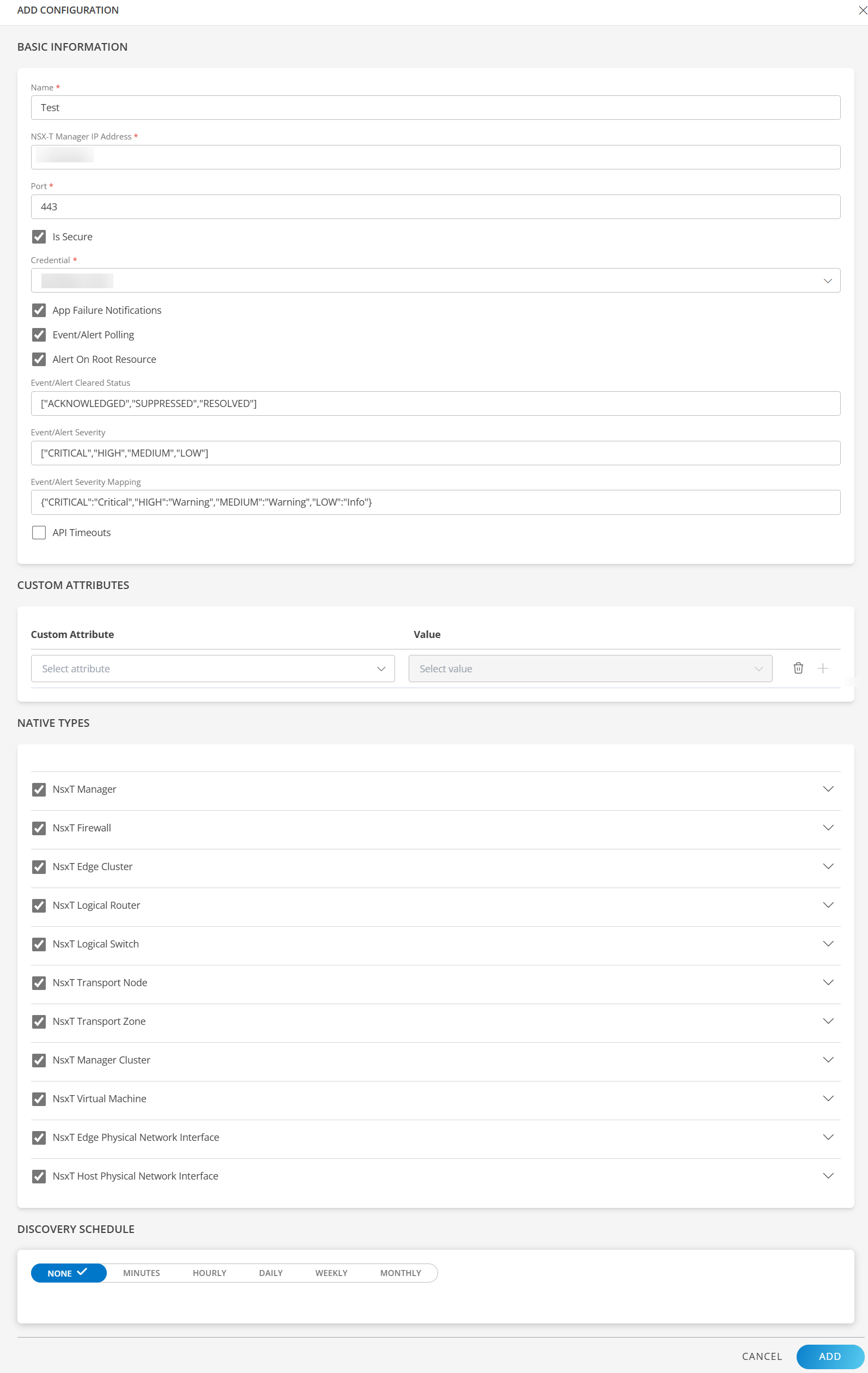
Now the configuration is saved and displayed on the configurations page after you save it. From the same page, you may Edit and Remove the created configuration.
Under the ADVANCED SETTINGS, Select the Bypass Resource Reconciliation option, if you wish to bypass resource reconciliation when encountering the same resources discovered by multiple applications.
Note: If two different applications provide identical discovery attributes, two separate resources will be generated with those respective attributes from the individual discoveries.
Click NEXT.
(Optional) Click +ADD to create a new collector by providing a name or use the pre-populated name.
Select an existing registered profile.
Click FINISH.
The application is installed and displayed on the INSTALLED INTEGRATION page. Use the search field to find the installed integration.
Modify the Configuration
See Modify an Installed Integration or Application article.
Note: Select the VMware NSX-T application.
View the VMware NSX-T Details
To discover resources for VMware NSX-T
- Navigate to Infrastructure > Search > Software Defined Network > VMware NSX-T.
- The VMWARE NSX-T page is displayed, select the application name.
- The RESOURCE DETAILS page appears from the right.
- Click the ellipsis (…) on the top right and select View details.
- Navigate to the Attributes tab to view the discovery details.

- Click the MERICS to view the metric details for VMware NSX-T.
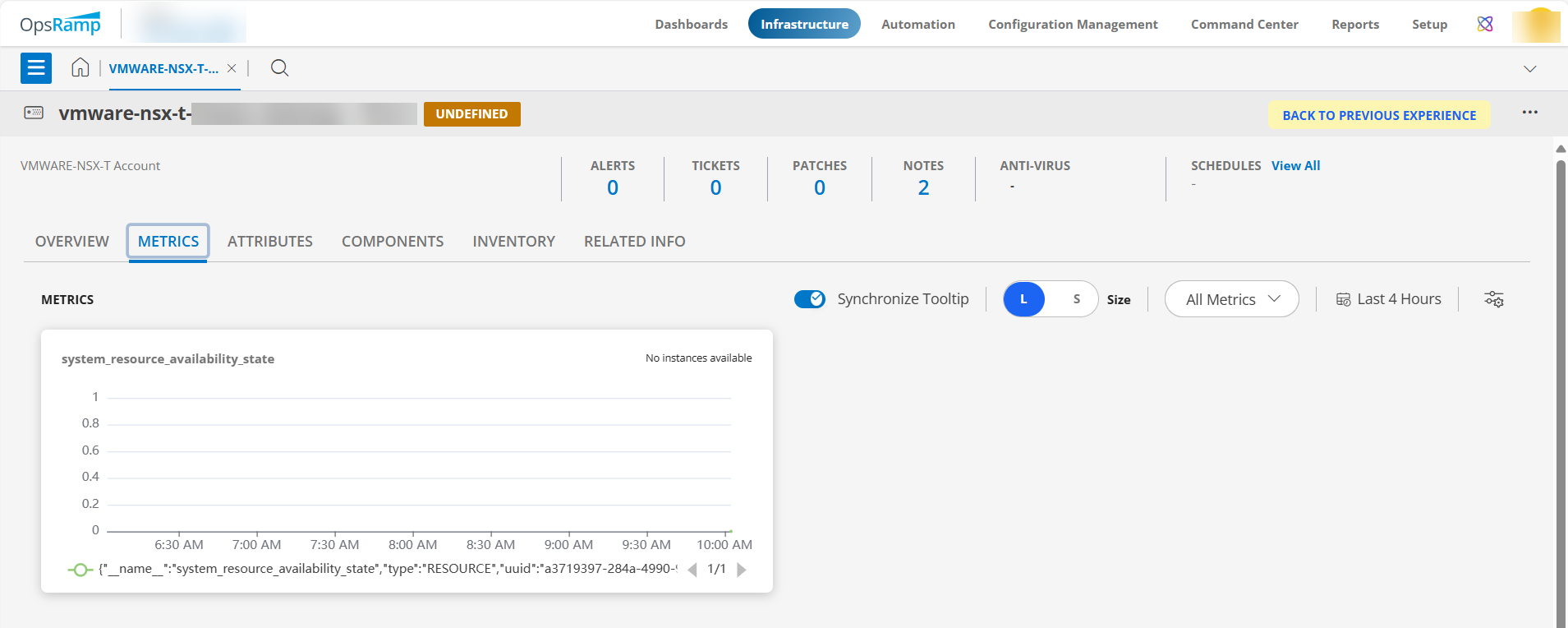
- Click the ATTRIBUTES tab to view the attributes details for VMware NSX-T.