Overview
This guide explains how to configure alert thresholds for Synthetics resources in OpsRamp. It covers the four ways you can configure alerts (and when to use each), step‑by‑step instructions to set thresholds from the resource and template screens, short descriptions of every alert field, examples, and best practices to avoid noisy alerts.
Why Configure Thresholds?
Setting thresholds helps you:
- Detect issues early: Convert metric deviations into actionable warnings and critical alerts.
- Minimize alert noise: Use repeat counts and templates to reduce false positives and standardize alert behavior.
- Maintain control: Apply global defaults via templates and override them for specific resources when needed.
Understanding Configuration Scopes
There are four levels at which you can configure thresholds:
Component Level (Resource Component)
- What: Set thresholds for a specific component (location) within a resource.
- When to Use: When a component has unique performance characteristics requiring custom thresholds.
Resource Level
- What: Apply thresholds to the entire Synthetics resource.
- When to Use: When the whole resource needs different settings from the template defaults.
Template Component Level
- What: Define default thresholds for specific components within a template.
- When to Use: To ensure consistent component behavior across multiple resources using the same template.
Template Level (Global)
- What: Set global defaults in a template, applicable across SP, partner, client, or resource levels.
- When to Use: For organization-wide or customer-wide standardization of alert behavior.
Scope Precedence:
The most specific configuration takes priority:Component > Resource > Template Component > Template (Global)
Synthetic Alert Limitations for Frequencies Greater Than 1 Hour
| Scenario | Limitation | Impact |
|---|---|---|
| Frequency > 1 hour | Repeat count must be 1 | Alerts will not trigger if repeat count > 1 |
1-day frequency withavailability.down.locations.count | Threshold must be 1 | Alerts may be missed if threshold or repeat count > 1 |
Configuring Alert Thresholds from a Resource & Component Levels
Step 1: Access the Synthetics Resource
- If the Synthetics resource is not already created, refer to Synthetics Resource guide.
- Navigate to:
Infrastructure → Search → Resource Categories → Web Service → Synthetics. - Select and open the desired resource.
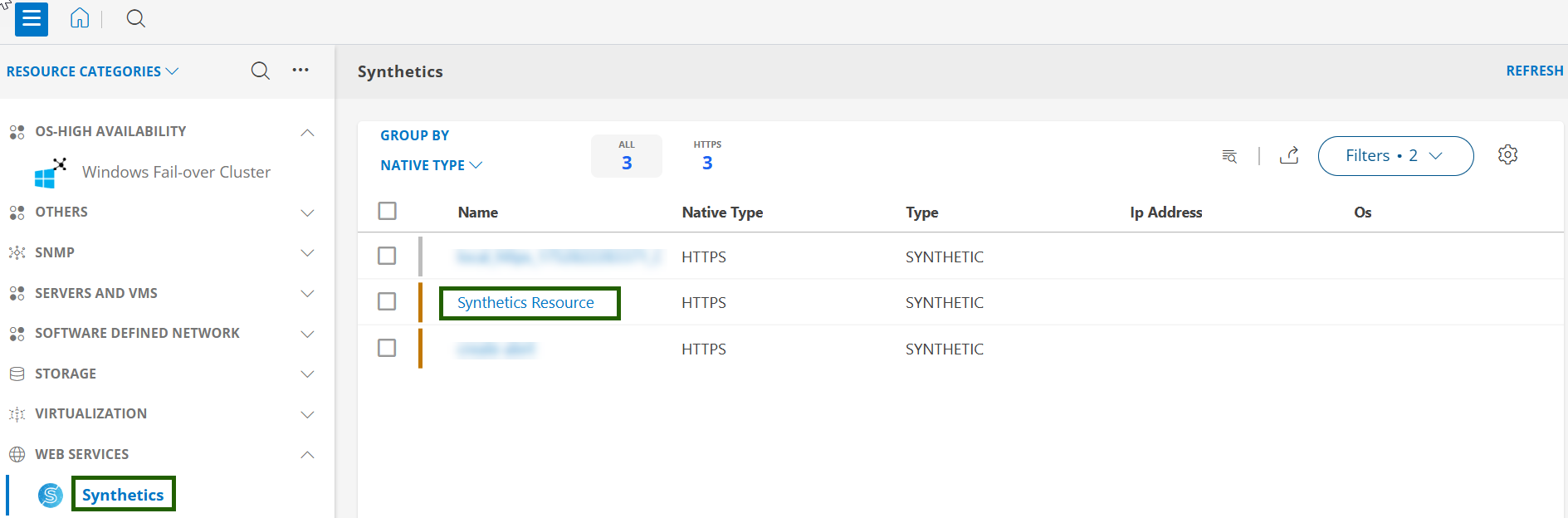
Step 2: Open Metric Configuration
- On the Overview page, click the three-dot menu (…) in the top-right corner.
- Click on View Templates to open the Metric Configuration page.
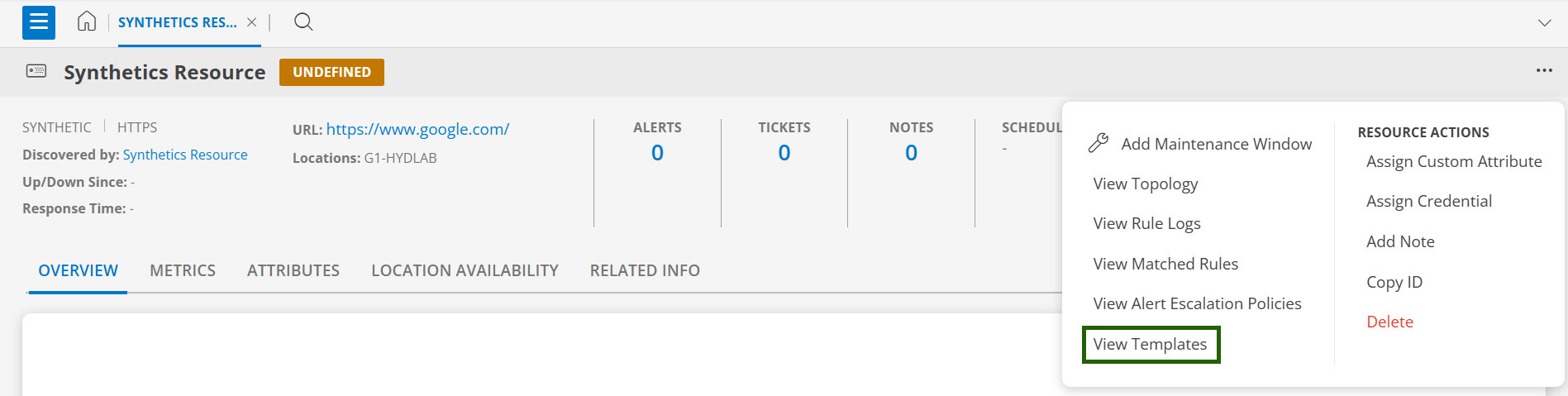
Step 3: Assign a Template (if needed)
- If no template is assigned:
- Go to Setup → Account → Monitoring → Templates.
- Click Add to create a new template
- Assign the template to the resource.
- Return to the resource’s Assigned Templates and open Monitored Metrics.
Step 4: Edit Thresholds
- In the Monitored Metrics tab:
- Locate the metric you want to configure.
- Click the edit (✎) icon next to it.
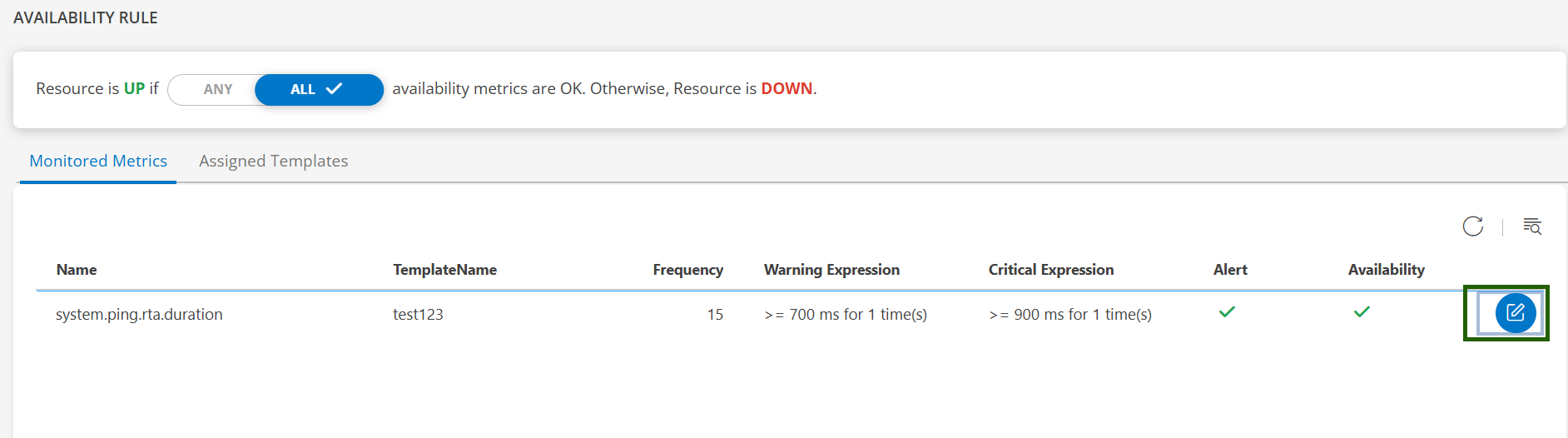
- Set the following fields:
- Alert: Enable to trigger alerts for this metric.
- Warning Threshold & Repeat Count
- Critical Threshold & Repeat Count
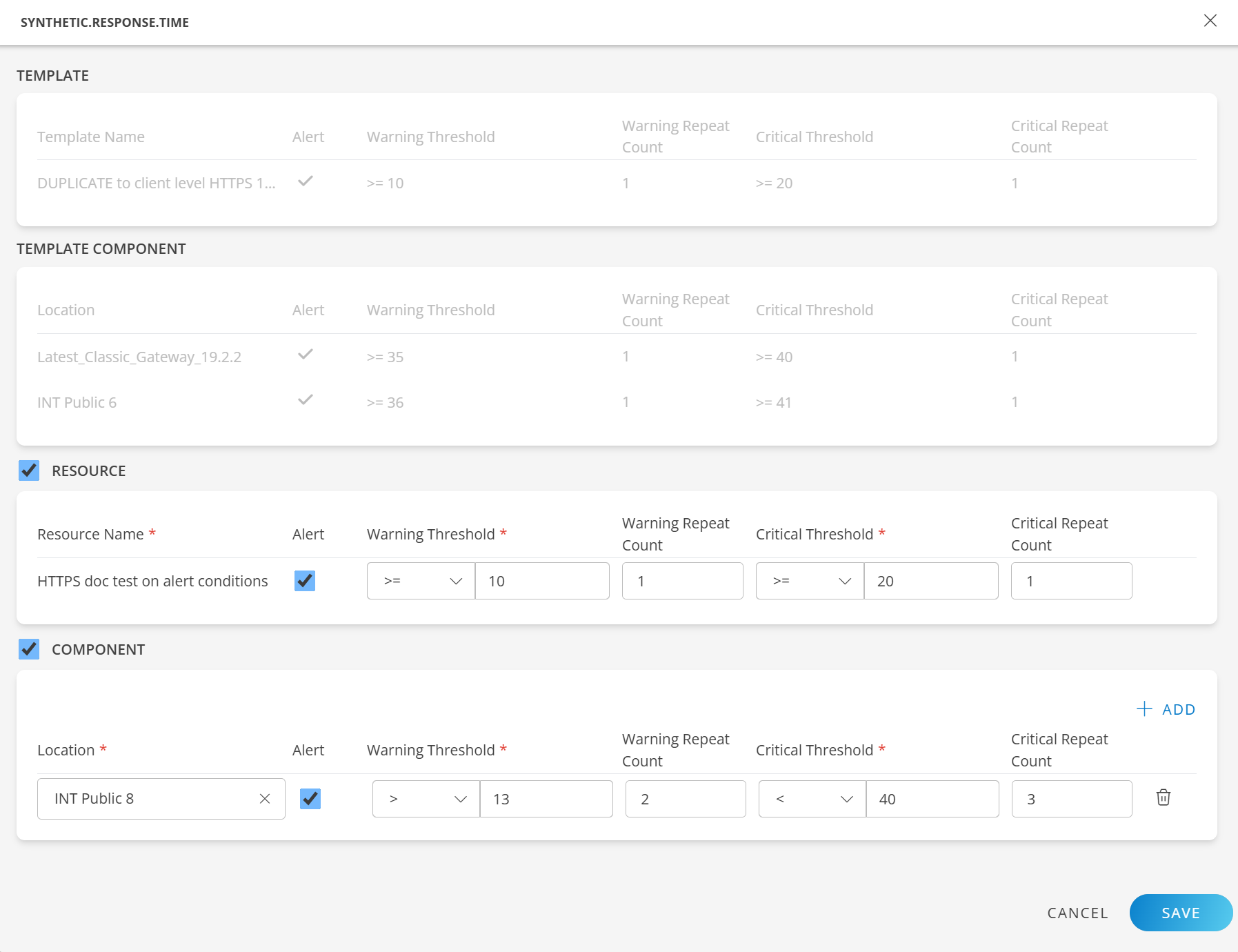
- Click Save to apply changes.
Tip
To apply changes only to a specific resource or component, ensure you’re editing at the correct scope. Changes made in templates will affect all associated resources unless overridden.Note
To generate alerts:
- You must select the Alert option.
- Provide Warning and Critical threshold conditions.
Configuring Alert Thresholds from a Template Component Level
- Navigate to Setup → Account → Monitoring → Templates.
- Filter the scope (for example: Client, Partner, or Service Provider).
- Select the Collector Type as Synthetics, then click Filter.
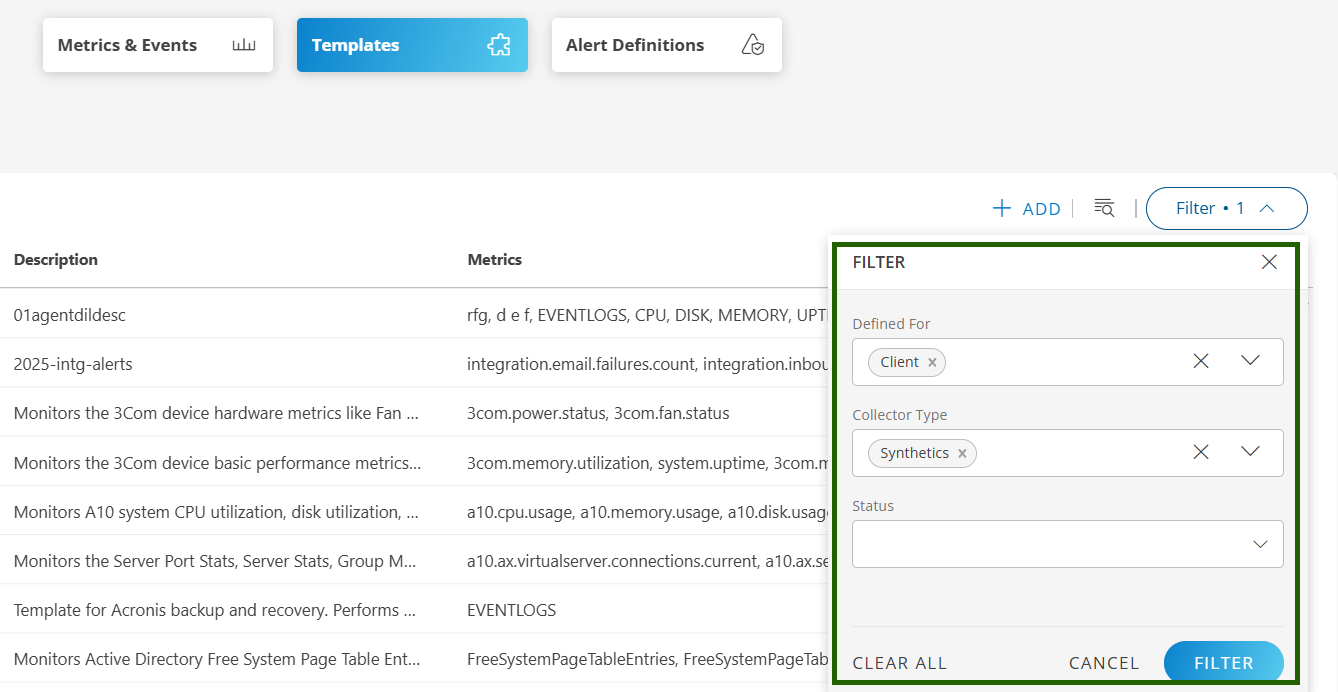
- Click Template Action → View Details.
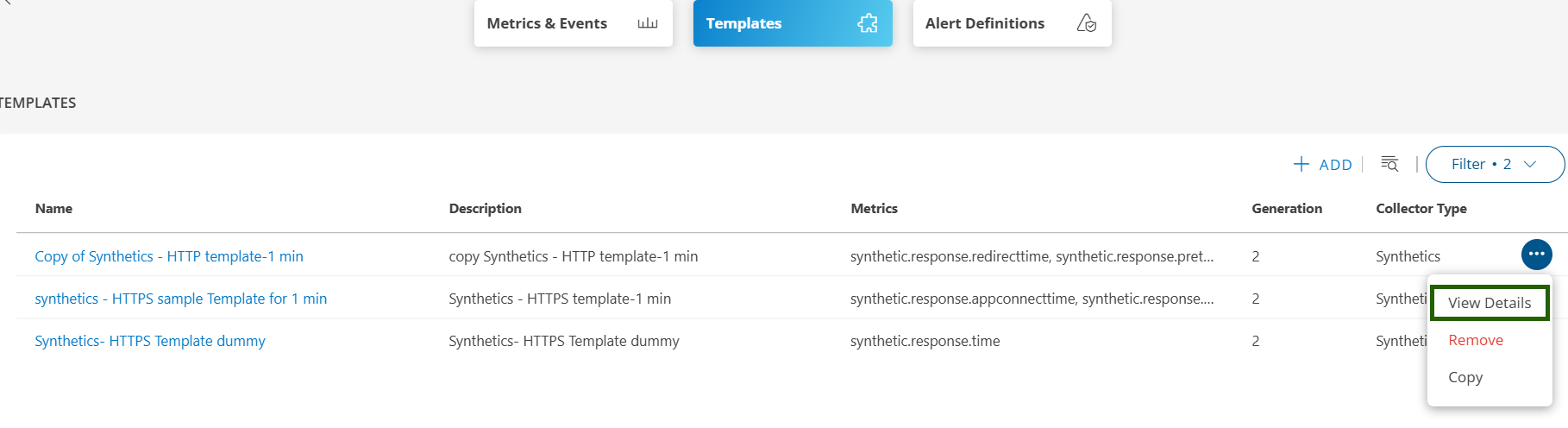
- Click on Metrics → Relevant Component Thresholds.
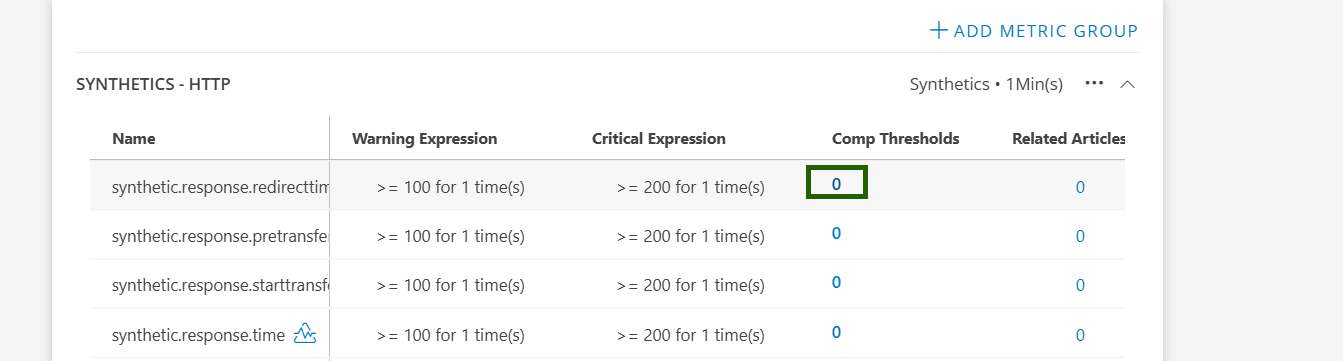
- Configure the Alert Condition and click Add Component Threshold to apply.
Select the Alert checkbox to receive alerts.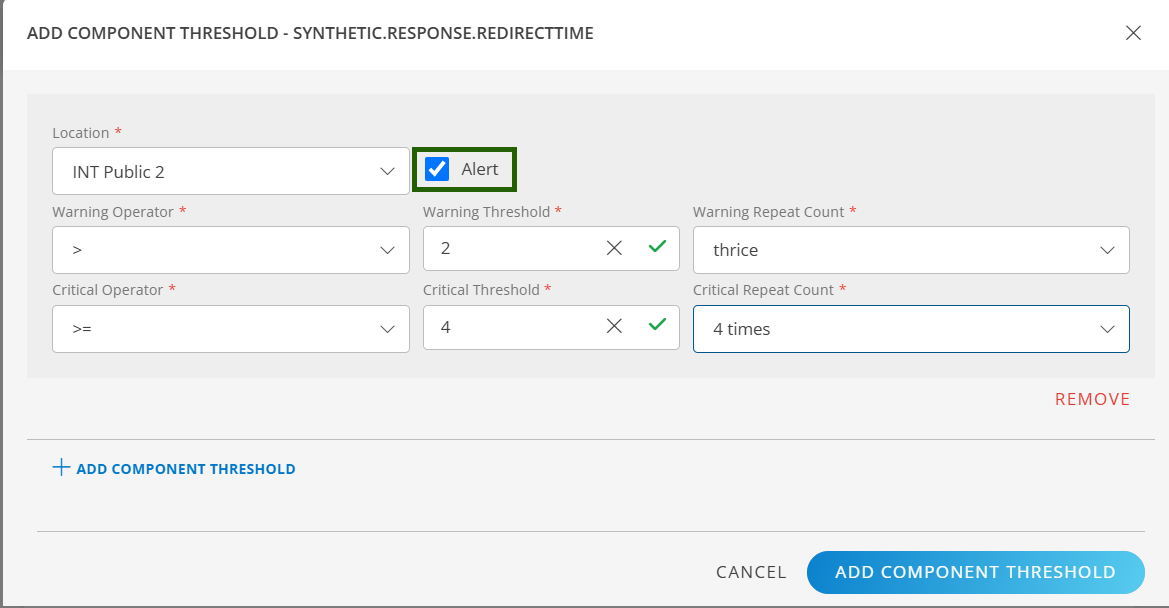
Note
To generate alerts, you must select the Alert option as shown above.Configuring Alert Thresholds from a Template Level
- Navigate to Setup → Account → Monitoring → Templates.
- Filter the scope (for example: Client, Partner, or Service Provider).
- Select the Collector Type as Synthetics, then click Filter.
- Click Template Action → View Details.
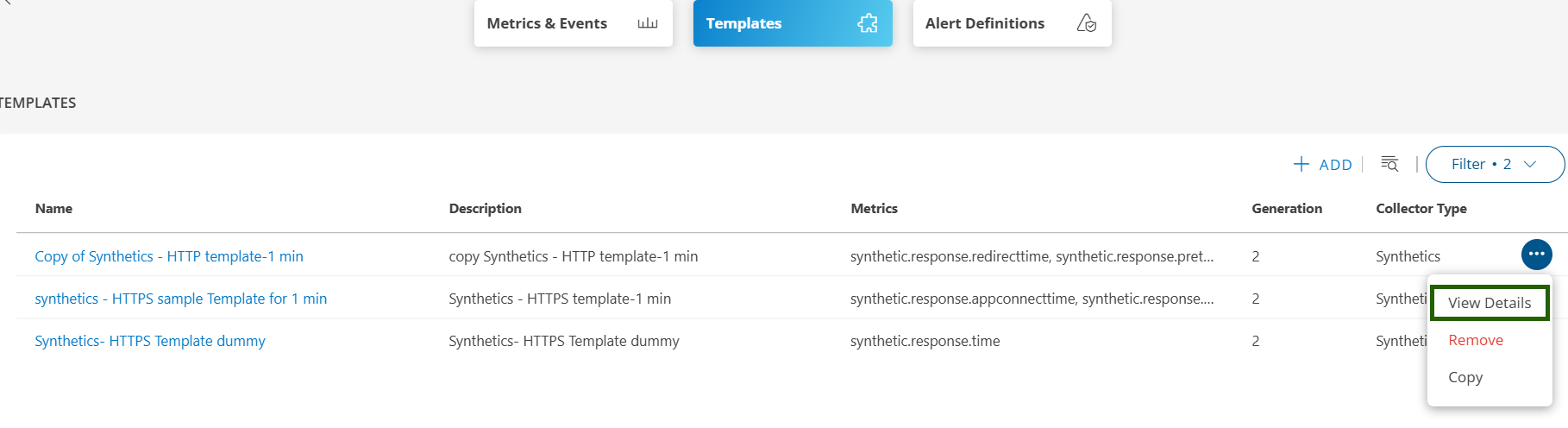
- Click the three-dot action icon (⋮) and select View Details.
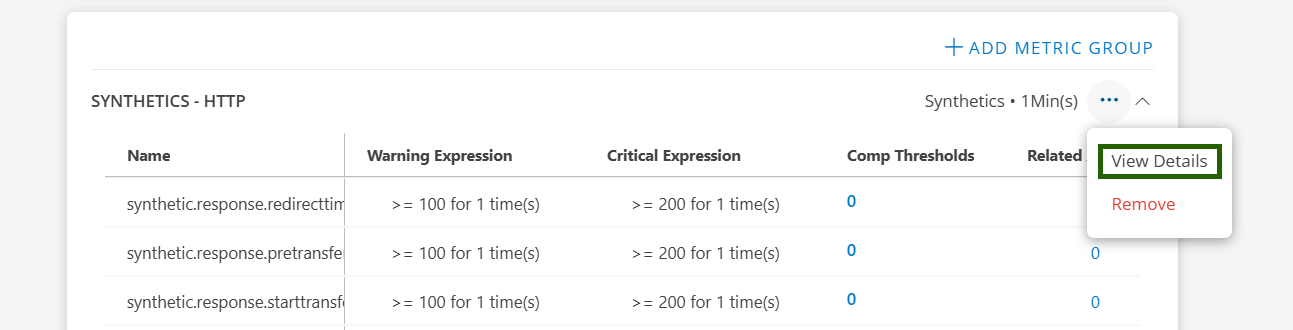
- In the Assigned Metrics section, click the action icon and then View Details.
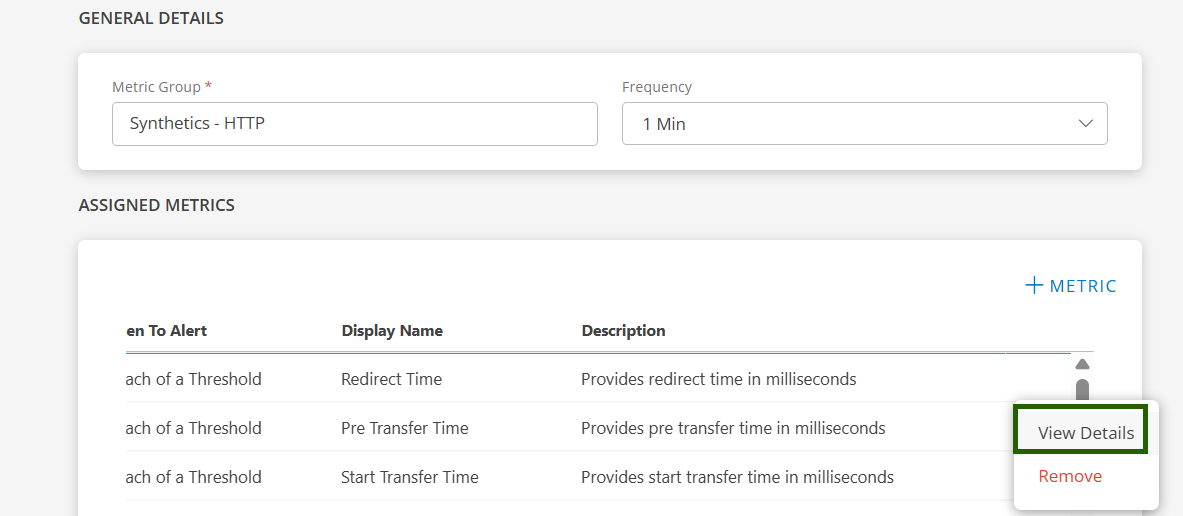
- On the new page:
- Select Alert on Breach of Threshold
- Select Availability
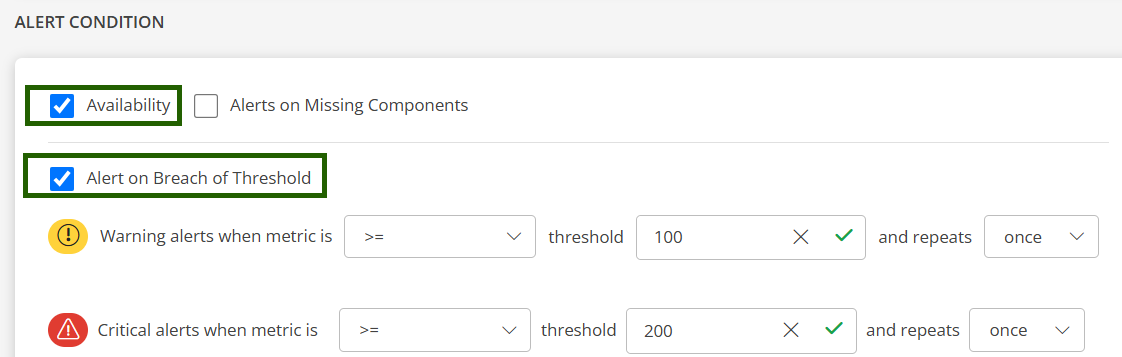
- Click Save to apply the configurations.
- Click Save again to save the template.
Alert Field Descriptions
| Field | Description |
|---|---|
| Alert (checkbox) | Enables/disables alerting for the metric at this scope. |
| Warning Threshold | Operator + value (e.g., >= 10) to trigger a warning alert. |
| Warning Repeat Count | Number of consecutive breaches before raising a warning. |
| Critical Threshold | Operator + value (e.g., >= 20) to trigger a critical alert. |
| Critical Repeat Count | Number of consecutive breaches before raising a critical alert. |
Examples
- Basic Configuration:
- Warning:
>= 10, Repeat:1→ Triggers on first occurrence. - Critical:
>= 20, Repeat:1→ Triggers on first occurrence.
- Warning:
- Noise Reduction:
- Warning:
> 13, Repeat:2→ Triggers after two consecutive breaches. - Critical:
< 40, Repeat:3→ Triggers after three consecutive breaches.
- Warning:
Best Practices
- Use templates to ensure consistency across resources.
- Apply repeat counts to reduce false positives. Start with
1or2based on sampling frequency. - Document exceptions when overriding templates at the resource/component level.
- Test changes in a staging environment before applying to production.
- Monitor alert volume post-implementation and adjust thresholds or repeat counts as needed.