Assign Services to Resources allows Service Providers to assign resources with specific services.
Services
To create a service:
- Log in to OpsRamp.
- Navigate to Setup > Orders
- Select Services.
- On the Services screen, click +Add. The Add Service window appears.
- Enter all the information on the Add Service page as follows:
| Field Name | Description |
|---|---|
| Name | Enter the unique name of the service being added. |
| Channel | Defines the platform or source through which the service is provided. This is pre-selected as OpsRamp. |
| Category | Select the broader classification under which the service falls. |
| Technology | Choose the specific technology associated with the selected service category. |
| Value Added Service | Select this checkbox if the service is a value-added service. |
| Description | Enter a detailed description of the service using the rich-text editor. |
| Details URL | Enter a valid URL providing additional information about the service. This could be a documentation page, service portal, or external reference. The format could be either http://example.com or https://example.com. |
| Upload Logo | Click Browse, select an image file (e.g., PNG, JPEG), and upload the logo. It represents the service for better identification. |
- Click Save.
- The service is created and displayed on the Services page.
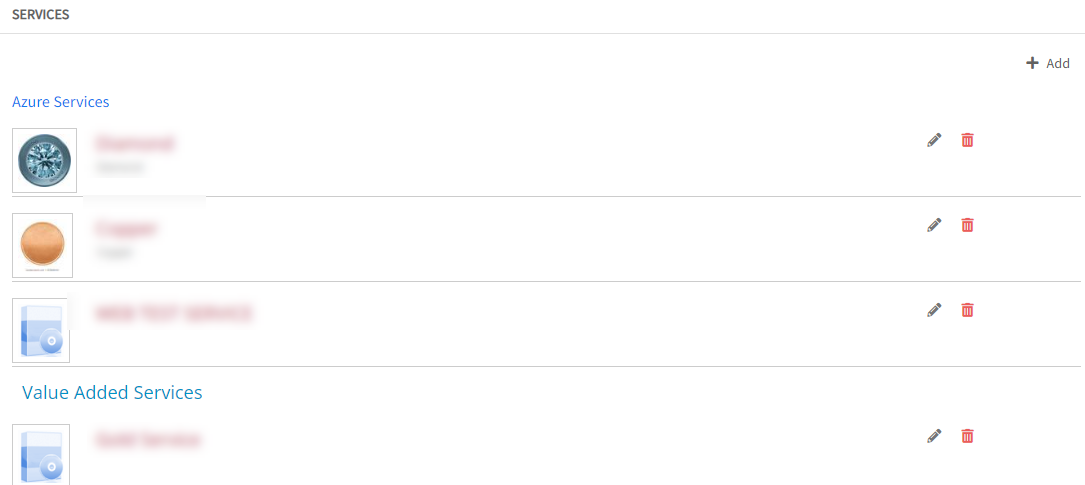
You can perform the following actions after a service is created.
- Edit: Click the edit icon to edit a service.
- Delete: Click the delete icon to delete a service.