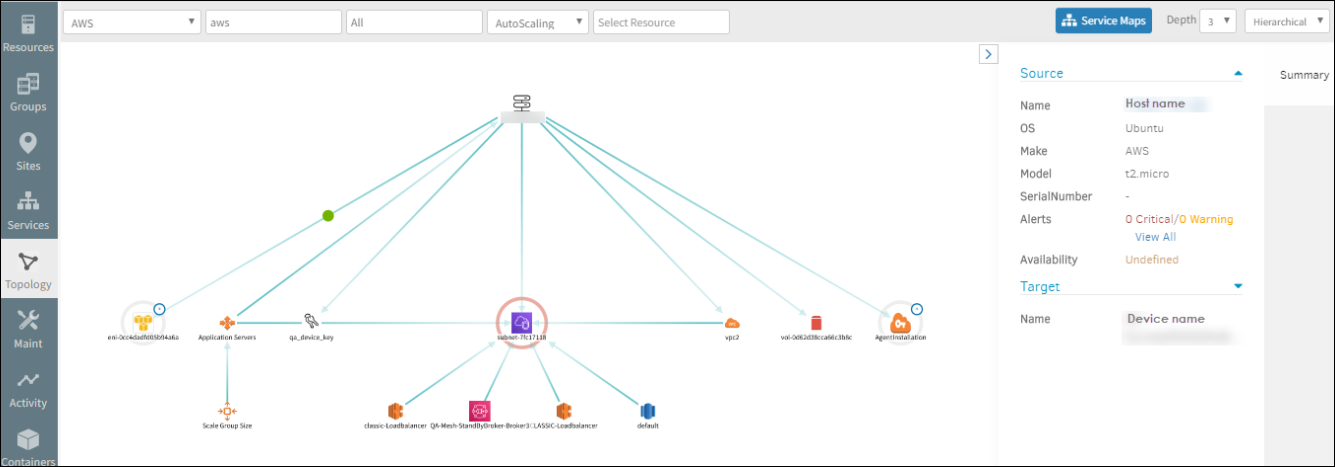Topology explorer overview
Topology explorer is a visual representation of the infrastructure and its connections that displays the health of the infrastructure.
Topology explorer applies only to resources discovered by an agent or gateway, which automatically discover resources and their connections. After collecting the data of each element, topology combines resource information to generate a map that represents your infrastructure. Data collection mechanisms include:
- Dynamic changes in the topology detected by the gateway. These changes are identified by periodically scanning the network.
Key concepts
Topology explorer shows resources and connected resource dependencies. Topology aggregates related resources into a hierarchical structure and each resource, itself, has a hierarchical structure of its elements.
Vertex (node)
A vertex represents a resource that can directly communicate with other resources such as a VM instance or an AWS cloud instance. The base, or root, resource is represented as a circular node in the topology explorer and outlined in red.
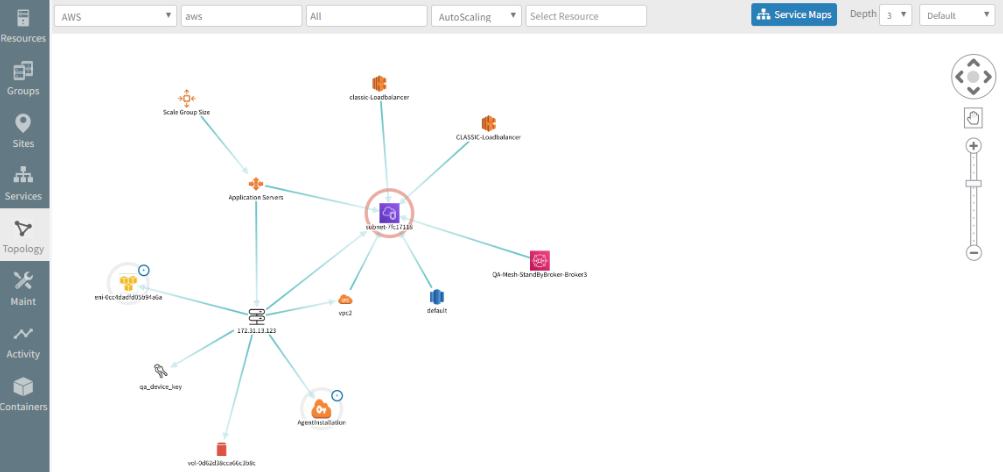
Edges (connections)
Topology represents connections between nodes using lines.
The topology explorer UI
You can view resources in the topology explorer UI. Use the map to explore existing configurations and for troubleshooting.
Select any node or connection to display the attributes of that entity.
To expand a node to view the resources represented by the node, double-click the + symbol at the upper-right of the node.
The following sections describe the available functions for viewing the topology map.
Filter
Filters help you search for and focus on specific resources, filtering by site or resource type. Topology explorer shows the filtered resources and connections. For example, you can select the resource type as AWS, select the region, and select the AWS type as Auto Scaling to see the AWS instance and the Auto Scaling resources connected to it in that region.
Depth
Depth refers to the level of topology you want to view. When you have a large number of resources across multiple levels, displaying all resources is impractical. Select the level of topology you want to view for a more comprehensible view. When you first view the topology, all base resources at the hierarchical top-level, Depth 1, are displayed. You can specify view levels up to Depth 5.
Topology layout
Layout refers to resource arrangement with two viewing options available:
The default view provides a radial or hub-and-spoke view of connected resources. This option is preferred for vertices and edges that may not express a direct parent-child hierarchy or strict dependency relationship.
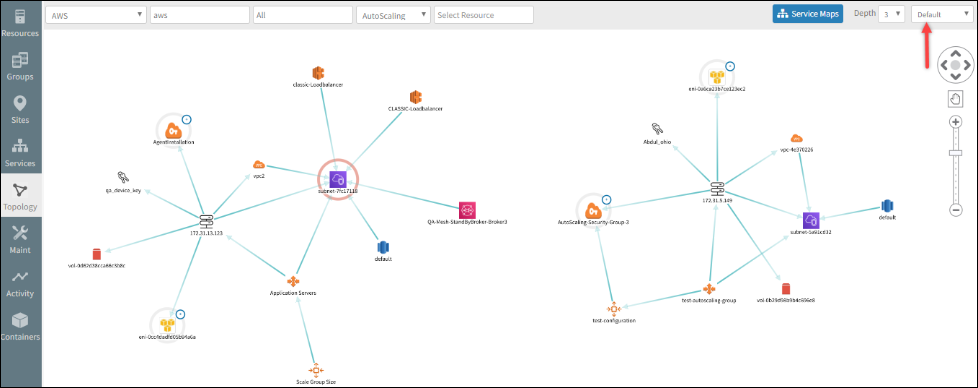
The hierarchical view presents a top-down or parent-child view of resources. This option is best for a strict dependency structure, such as a switch and connected hosts or a router and connected endpoints.
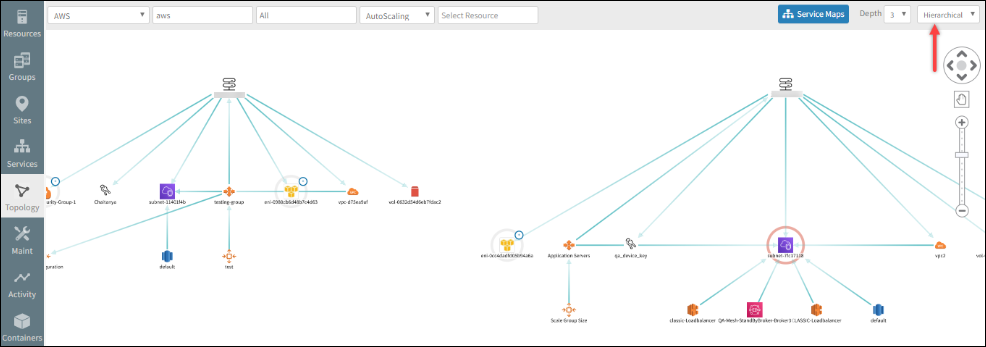
Zoom
You can zoom in and out of the topology map to change the scope of the visualization. When a map is viewed at a low zoom resolution, icons are displayed with a reduced size, the edges are thinner and the label names appear hidden. Labels are displayed when the reduced size of the node is clicked. When a map is viewed at a high zoom resolution, icons are displayed in a larger size, the edges are thicker and label names are displayed. At the default zoom level, icons are displayed at normal resolution, the edges are thicker, and label names are displayed.
Navigate topology explorer
The vertical and horizontal navigation arrows scroll the topology explorer vertically:
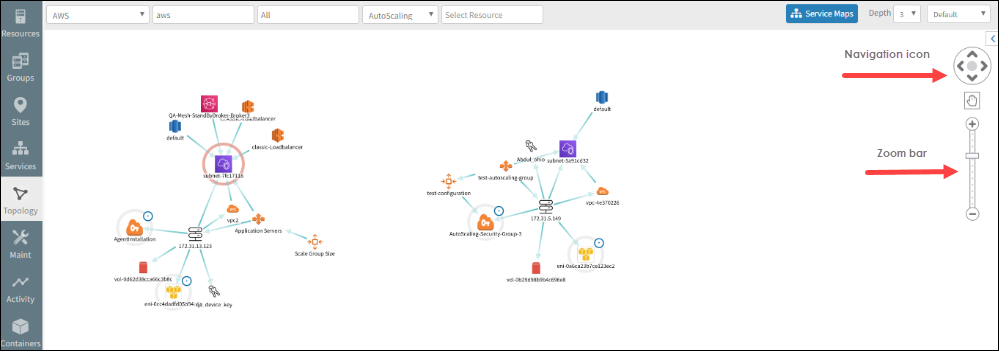
View host and target resources
Host and target resources are connected with an edge line. When you select the line, a green dot is displayed indicating the edge was selected. Source and target resource details are also displayed in the Summary panel: